Binance API Integration
Complete guide to connecting your Binance account with Crypto AI Advisor for personalized trading recommendations
Why Connect Your Binance API?
Personalized AI Recommendations
Get trading advice tailored to your specific portfolio composition and risk tolerance.
Real-time Portfolio Tracking
Monitor your cryptocurrency holdings with live balance updates and performance metrics.
Transaction History Analysis
AI analyzes your trading patterns to provide more accurate recommendations.
Read-Only Access
We only request read permissions - we cannot trade or access your funds.
Step 1: Create Your Binance API Key
Prerequisites
- Active Binance account with completed KYC verification
- Two-factor authentication (2FA) enabled on your Binance account
- Access to your mobile device for 2FA verification
Creating the API Key
-
Access Your Profile
In the Binance web interface, hover over your profile icon in the top-right corner. From the dropdown menu that appears, select "Settings".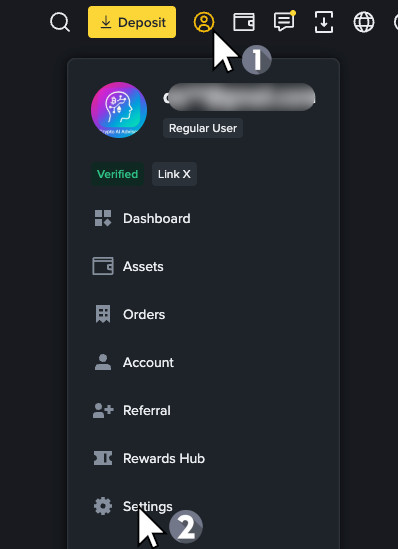
Screenshot: Profile icon hover showing dropdown menu
-
Navigate to Account
In the settings screen, look for the left sidebar menu and click on "Account". In the expanded Account menu, click on "API Management".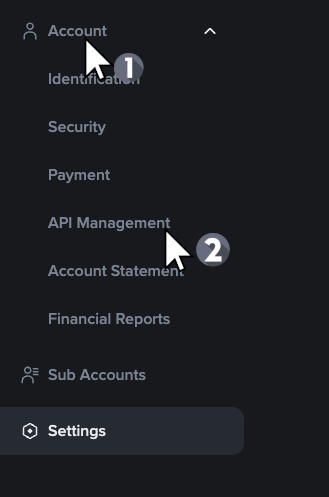
Screenshot: Settings page with Account option in left sidebar
-
Create New API Key
On the API Management page, look for the yellow "Create API" button in the top-right corner and click it. In the dialog that opens, select "System generated" (recommended for simplicity) and click "Next".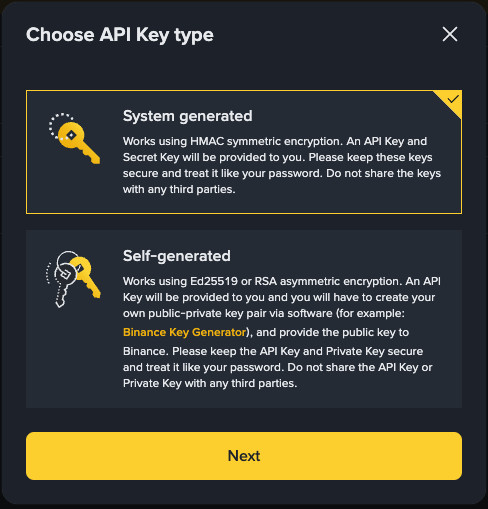
Screenshot: API Management page with yellow Create API button
-
Enter API Label and Create Key
Enter a descriptive label for your API key (e.g., "Crypto AI Advisor") to help you identify it later. Click the "Create" button to complete the process. -
Complete 2FA Verification
Complete the two-factor authentication (2FA) process if prompted by Binance for your security. -
Configure API Permissions
The API key will be created and you'll see all its data and privilege controls. Make sure only "Enable reading" is checked. Do NOT enable any additional privileges like trading or withdrawals. We do not conduct transactions on behalf of our users. We only fetch your read-only data during the creation of a personalized advice and we do not store it on our servers.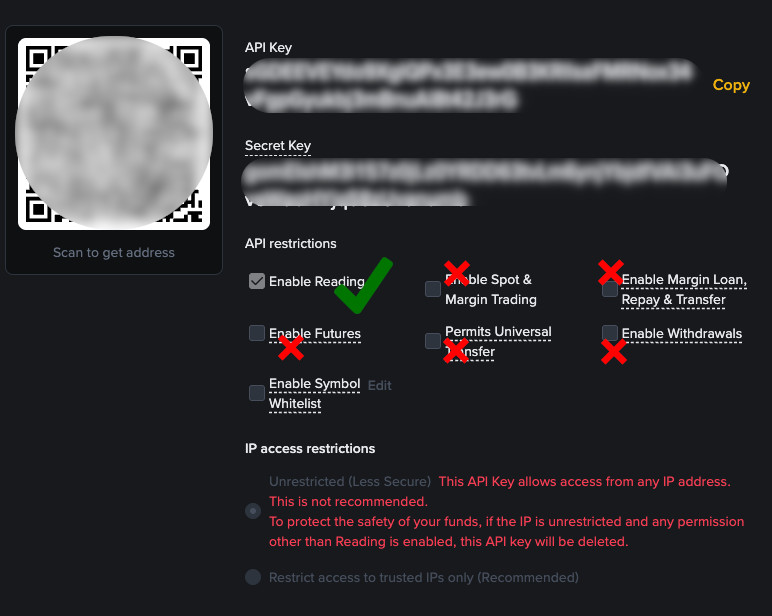
Screenshot: API permissions screen with only "Enable reading" checked
-
Copy Your Credentials
Copy both the "API Key" and "Secret Key" from the key details screen into the Crypto AI Advisor app, in your Profile section. They API Key and Secret Key are blurred on the above screenshot, but you should be able to see your keys unblurred on your Binance account.Important: Copy both keys immediately as the Secret Key will only be shown once for security reasons. Store them securely and never share them with anyone.
Understanding API Permissions
Required Permissions
Enable Reading
REQUIRED - Allows the app to read your account information, balances, and transaction history.
Enable Trading
NOT REQUIRED - We never request trading permissions. Your funds remain completely safe.
Enable Withdrawals
NOT REQUIRED - We never request withdrawal permissions. We cannot access your funds.
What We Can Access
- Account balances and portfolio composition
- Transaction history and trading patterns
- Account status and verification level
- Market data and price information
What We Cannot Access
- Your private keys or wallet passwords
- Trading capabilities or order placement
- Withdrawal or transfer functions
- Account settings or personal information
Troubleshooting Common Issues
API Key Not Working
Symptoms: App shows "Invalid API Key" or "Connection Failed" error.
Solutions:
- Double-check that you copied the API Key and Secret Key correctly
- Ensure there are no extra spaces before or after the keys
- Verify that the API key is active in your Binance account
- Check that "Enable Reading" permission is enabled
- Try creating a new API key if the issue persists
Portfolio Not Updating
Symptoms: Connected successfully but portfolio data is not showing or updating.
Solutions:
- Check your internet connection
- Wait a few minutes for data to sync
- Try disconnecting and reconnecting the API
- Ensure your Binance account has some balance
- Check if your API key has expired
Permission Denied Error
Symptoms: App shows "Permission Denied" or "Insufficient Permissions" error.
Solutions:
- Verify that "Enable Reading" is checked in your API settings
- Make sure you didn't accidentally enable trading permissions
- Check if your account has any restrictions
- Ensure your account is fully verified
Connection Timeout
Symptoms: App takes too long to connect or times out.
Solutions:
- Check your internet connection stability
- Try connecting from a different network
- Restart the app and try again
- Check if Binance is experiencing issues
Still Having Issues?
Security Best Practices
API Key Security
Best Practices Checklist
- Use a strong, unique password for your Binance account
- Enable two-factor authentication (2FA) on your Binance account
- Only enable "Enable Reading" permission for API keys
- Regularly review and rotate your API keys
- Use IP restrictions if available in your Binance account
- Monitor your account activity regularly
- Log out from shared or public devices
- Keep your mobile device and app updated
What to Do If Compromised
- Immediately revoke the API key in your Binance account
- Change your Binance password if you suspect it's compromised
- Review your account activity for any unauthorized transactions
- Contact Binance support if you notice any suspicious activity
- Create a new API key with proper permissions once the issue is resolved
Regular Maintenance
- Review API key permissions monthly
- Rotate API keys every 3-6 months
- Check account activity weekly
- Update passwords every 6 months